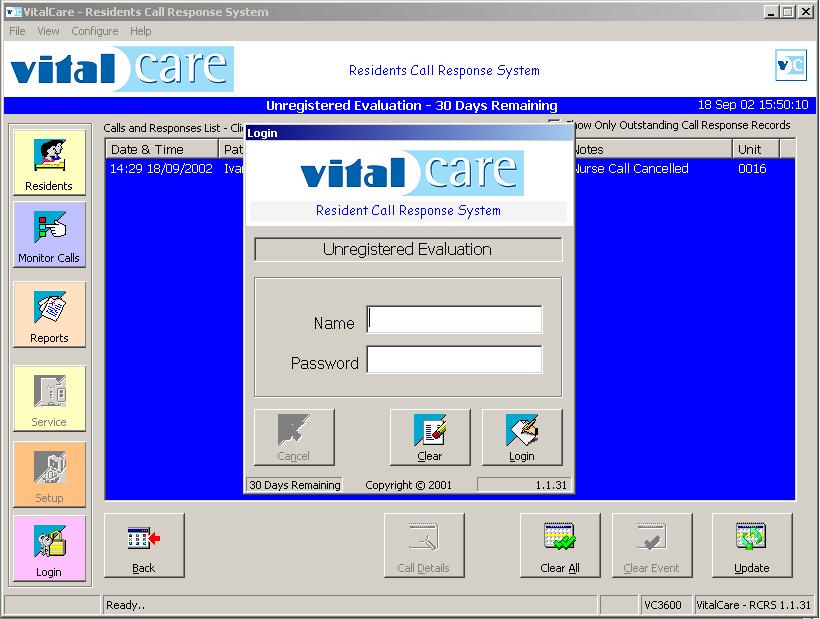


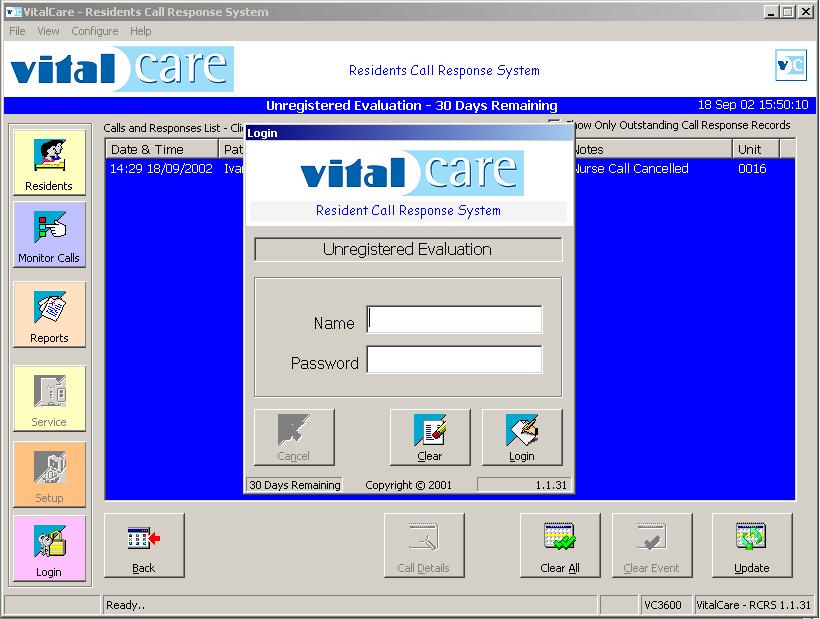
Download:
VitalPRO - Residents Call Response System Release 1.3.19 (Full) (29.4MB).
This is a full install. Once downloaded you will need to extract the files to a temporary directory.
To install the software run Setup.exe.
To create an install CD copy all the files extracted from the Zip file to the CD.
When the completed CD is placed into a CDROM drive it will automatically launch the installer.
Download: VitalPRO Help System (1.2Mb)
Click here to download the VitalPRO help file.
You may use this to get a quick feel for the system before downloading the entire installation package.
PLEASE NOTE:
This release contains changes to the database so users of previous versions will need to use the
database included in the install package.
If you were using version 1.2.5 (or greater) then you may Export any transmitter details that
you wish to keep and use the Import function of this version to automatically load the transmitter
details into the new database.
N.B. It is not possible to import/export residents' details nor any calls history.
Should you have a particular need to preserve your current data it may be possible to upgrade
your database to the new database version. Please contact Vital Sales & Service or
send Real Time Designs an email to discuss.
By default the components are installed so that the service is disabled.
This allows VitalPRO to be configured as required before the Service is started.
NOTE: Any changes made from VitalPRO (the UI) that affect call logging will NOT take effect until the machine is restarted. Users/Administrators that are familiar with the Service Control Manager (SCM) can 'reinitialise' the VitalMon Service without needing to restart the machine by 'Pausing' the VitalMon service (using then SCM) and then 'Resuming' the Service. When the Service is resumed it will reload its settings for the registry.
NOTE: It is important to restart the machine to allow the SCM to start the VitalMon Service.
When the system starts the SCM will start the VitalMon Service - even if no user is currently logged in.
Once started it will being logging all call events. To indicate that the Service is running an Icon is displayed
in the system tray once a user is logged-in to the machine.
Once the Service is running it is possible to modify the settings without needing to restart the machine by making the required changed from VitaMon rather than VitalPRO. This is done via a menu that is displayed when the VitalMon icon, in the System Tray, is 'right-clicked'.
If the VitalMon Service detects any errors upon start-up (such as not being able to find the database or not being able to open the assigned serial port) it will write a message to the system event log and shutdown. it is possible to look at this log to get information as to why the VitalMon service shutdown.
When VitalPRO runs it checks periodically that the VitalMon Service is running. If it detect that VitalMon is not running it will display an onscreen error that needs to be acknowledged. If this occurs it is essential that the situation be resolved as NO FURTHER event logging will occur until the VitalMon Service is running. (Even if VitalPRO is on screen and running!)
NOTE: If it is not possible to restart the VitalMon service one may re-enable logging
for within VitalPRO.exe by logging into VitalPRO and selecting the menu 'Configure->Guardian Controller'
Then uncheck the 'Run As Service' checkbox.
The machine will then need to be restarted.
Date Last Updated: 20 October 2003